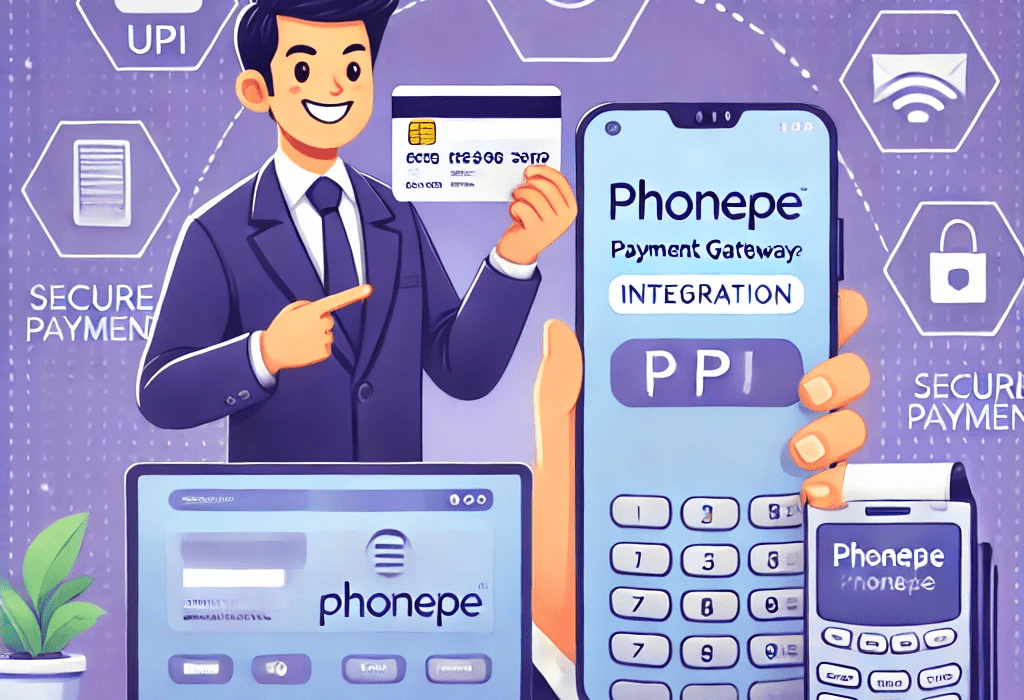With the rise of digital transactions, integrating a secure and seamless payment gateway is crucial for any business. PhonePe Payment Gateway is one of the most reliable and widely used payment solutions in India, enabling businesses to accept payments via UPI, credit/debit cards, net banking, and wallets.
In this guide, we’ll walk you through the step-by-step process of integrating the PhonePe Payment Gateway into your website and mobile app to provide a hassle-free payment experience for your customers.
Why Choose PhonePe Payment Gateway?
Before diving into the integration steps, let’s look at why PhonePe is an excellent choice for businesses:
UPI-Based Payments – Instant and secure transactions with UPI.
Multi-Payment Modes – Supports credit/debit cards, net banking, wallets, and UPI.
Easy Integration – Quick setup with PhonePe API for websites & apps.
Secure & Reliable – PCI-DSS compliance ensures safe transactions.
High Success Rate – Faster processing and fewer payment failures.
Step-by-Step Guide to Integrating PhonePe Payment Gateway
Step 1: Register for a PhonePe Merchant Account
- Visit the PhonePe for Business portal.
- Click on “Sign Up” and fill in your business details.
- Submit required documents like PAN, GST, and business registration details.
- Once approved, you’ll get access to the PhonePe Merchant Dashboard.
Step 2: Generate API Credentials
- Log in to the PhonePe Merchant Dashboard.
- Navigate to the API Integration section.
- Generate your Merchant ID, Salt Key, and API Key (required for integration).
Integration on Website
Step 3: Add PhonePe Payment Gateway to Your Website
For Websites Using PHP, Laravel, Node.js, Python, etc.
- Download the PhonePe API Documentation from the merchant dashboard.
- Implement API calls for payment request and response handling.
- Use the checksum signature for secure transactions.
- Handle success and failure responses to update the order status.
Example API Request (JSON Format):
{
“merchantId”: “YOUR_MERCHANT_ID”,
“transactionId”: “ORDER12345”,
“amount”: 10000,
“callbackUrl”: “https://yourwebsite.com/payment-callback”,
“paymentInstrument”: {
“type”: “UPI”,
“upiId”: “customer@upi”
}
}
5.Test the integration in sandbox mode before going live.
Integration on Mobile App (Android & iOS)
Step 4: Integrate PhonePe in Your Mobile App
For Android Apps
- Add PhonePe SDK to your app using Gradle:
implementation ‘com.phonepe.android.sdk:payment-sdk:1.0.0’
- Initialize the SDK with your Merchant ID and API Key.
- Use the PhonePe Intent API to open the payment screen.
For iOS Apps
- Install PhonePe SDK using CocoaPods:
pod ‘PhonePeSDK’
- Configure merchant credentials in your app.
- Implement the callback URL to receive payment success/failure responses.
Step 5: Test & Go Live
- Use the PhonePe sandbox environment to test payments.
- Verify API responses for success, failure, and pending payments.
- Once tested, switch to live mode using your production API keys.
Conclusion
Integrating PhonePe Payment Gateway into your website and app is a simple process that provides your customers with fast, secure, and seamless payments. Whether you’re running an e-commerce store, a service-based business, or an on-demand app, PhonePe ensures smooth transactions with high success rates.
Want to integrate PhonePe Payment Gateway into your business?
Contact us today for expert assistance!